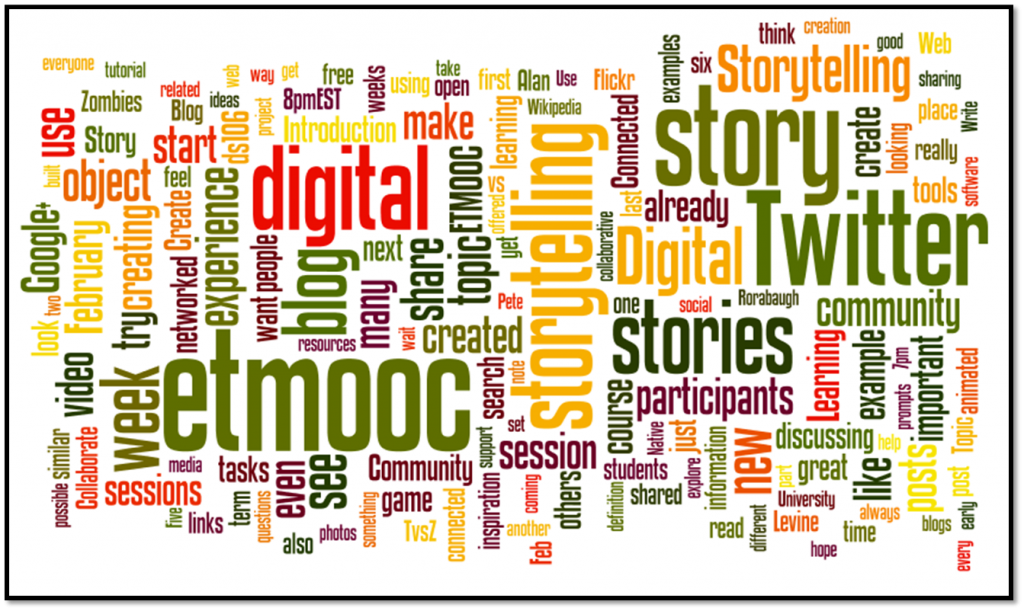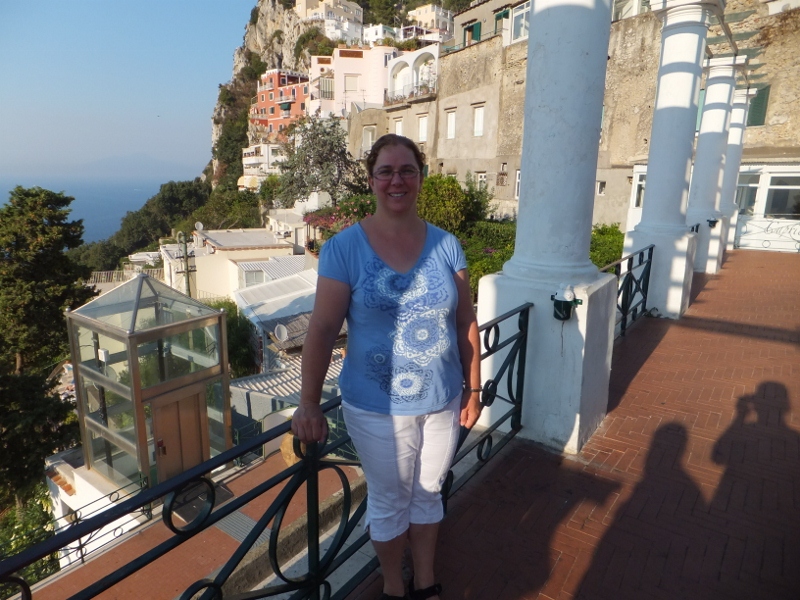After watching Darren Kuropatwa’s #WhileWalking 66 posted by Amy Burvall in Google+, I started thinking about tags as a part of digital literacy. I am not a very good user of tags. I have been struggling with choosing consistent, clear tags since Delicious switched away from stacks.
“Blogging tips” websites indicate that you should do some research to find the most commonly used terms in your field. However, finding a list of keywords or tags for Educational Technology through a Google search is an exercise in futility since all sites include the word “tag”. Instead I did a very haphazard, non-academic search of tags people are using on their blogs to find the most common. Using Tagxedo, I found the top 100 tag words look like this (see below for how this image was made):