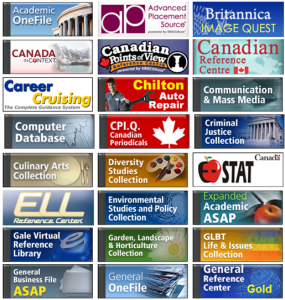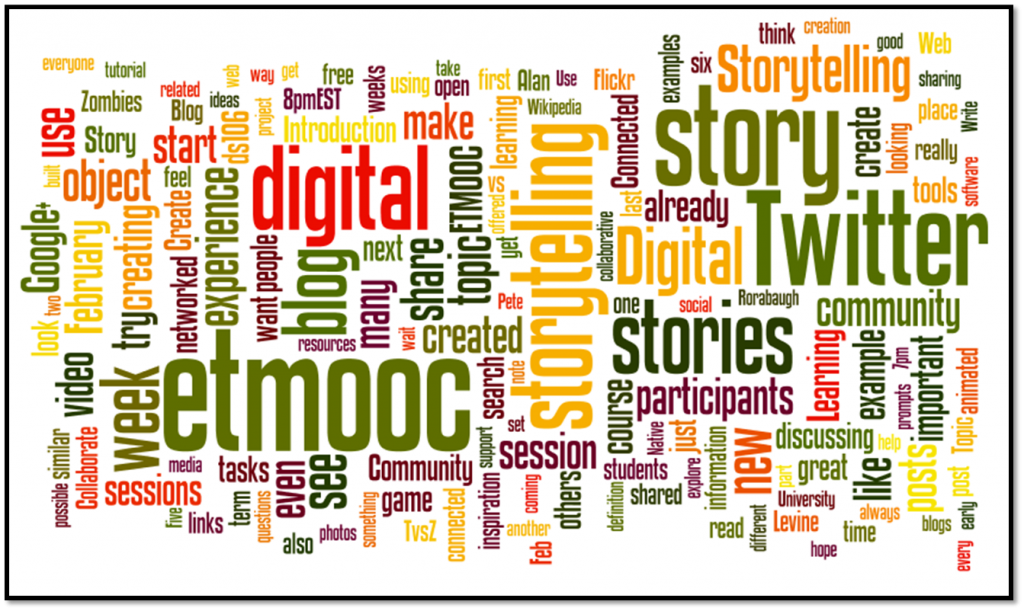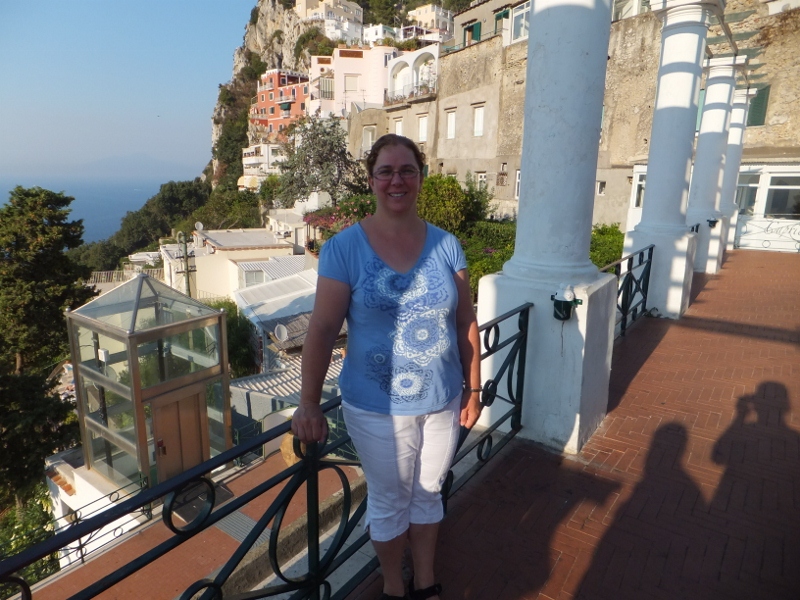Many teachers have access to one or two iPads in their classroom and have asked me what they can do with only one iPad. In response I have created this online handout or flyer called a Smore. Continue reading
Category Archives: Web Tools
Digital Word Wall with Popplet
There are many ways to use Popplet in math from K-12. It is easy to create collaborative digital Word Walls for review, learning vocabulary and making connections. Continue reading
Do you know about these excellent digital resources in Peel?
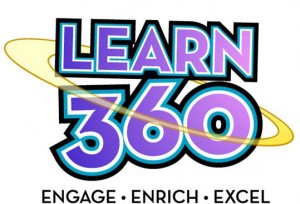
Learn360

- Access from Video Resources chiclet on your MySite
- Videos for all subjects and grades
- Short clips (great to activate knowledge or if you are flipping your classroom).
- Full length feature films (Hollywood and Classic). Click on the link in the middle of the home page to see a list of titles in English and French.
- Download, favourite or add to a playlist

- Teacher Resources ready to use in the classroom are available for many videos
- Students can currently view Learn360 videos through the OERB (see below).
Ontario Education Resource Bank (OERB)
- Lessons, animated interactive activities and assessments for all subjects
- Download for use offline or link to resource in Angel course
- Check the FAQs of the Peel21st chiclet (Teaching and Learning) for the passwords or ask your ITRT.
For easy access to your course’s resources:
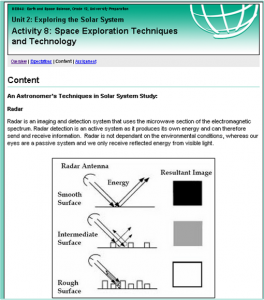
- Log in and Click SEARCH
- Choose the Browse by Curriculum tab
- Choose the grade, subject and strand
- Click Search by Strand
- Scroll down to see resources
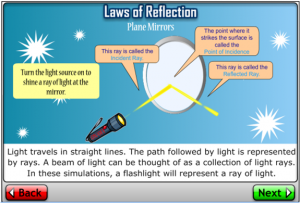
- An excellent alternative to “googling” for students
- Access to database search of extensive high-quality resources
- 65+ databases and services
- No password required at school
- Check with your librarian for the home password
- click on Students
- click on Library eResources
S’more–beautiful pages instantly
S’more.com is one of the easiest ways to create a simple but beautiful webpage. It was originally designed to create online “flyers” that can be shared on social media like Facebook and Twitter. However, it is also a great tool for education anytime you want the students to integrate text, images, video, maps and audio. Here are some product ideas for teaching and learning: Continue reading
This is what we are talking about.
After watching Darren Kuropatwa’s #WhileWalking 66 posted by Amy Burvall in Google+, I started thinking about tags as a part of digital literacy. I am not a very good user of tags. I have been struggling with choosing consistent, clear tags since Delicious switched away from stacks.
“Blogging tips” websites indicate that you should do some research to find the most commonly used terms in your field. However, finding a list of keywords or tags for Educational Technology through a Google search is an exercise in futility since all sites include the word “tag”. Instead I did a very haphazard, non-academic search of tags people are using on their blogs to find the most common. Using Tagxedo, I found the top 100 tag words look like this (see below for how this image was made):

Blogging with your students
I have updated my Prezi that I use to introduce teachers to blogging to include teacher and class blogs by subject area. Since I work with secondary school teachers, they often want to see an example in their subject. If you have or know of a great class blog that I should include, please let me know in the comments.
Capri’s Blue Grotto
Music  Island Journey Reprise by Ivan Chew is licensed under a Attribution Noncommercial (3.0).
Island Journey Reprise by Ivan Chew is licensed under a Attribution Noncommercial (3.0).
While looking for a background image for my about.me page, I was enjoying my pictures of Italy from the summer of 2011. One of the highlights of the trip was a visit to the Blue Grotto on the island of Capri. I appreciated Serge Puchinsky’s post about the Advanced Blogging webinar and how he plans to put into practice what he has learned in ETMOOC for his posts. So I challenged myself to make a video about this amazing experience. The people we shared a boat with had been to Capri 3 times before but could not get into the cave because the waves were too high but we had perfect weather.
My friend insisted that I had to wear capri pants in Capri, so I did (even though it was much too hot!)
I tried using Youtube’s video editor but was not able to add pictures along with video. Instead, I made a Windows Live Movie Maker video. I would never have chosen WMM a couple of years ago over a web tool, but Movie Maker has become really intuitive and has many features that allow you to personalize your video. It probably would have been easier to make an Animoto, but it’s great to try new things and learn new skills!
You can read more about the Blue Grotto here. This is a video that shows where the light actually comes into the sea cave under the water:
Storify: Technology Tools in the Classroom
MissZita and I recently had the opportunity to work with Student Success Teachers as they explored Web 2.o tools for their classrooms. These are teachers who work with students who are not always being successful in regular classrooms. The students often work independently to complete credits. We wanted to give the teachers a large range of tools that would support differentiation for these students. Student engagement is priority!
We decided to collaborate and build a “Storify” to bring together a large range of links, video tutorials and examples for the teachers. During the workshop, the teachers were able to not only get an overview of all the tools, but also chose two or three to explore further with our guidance.
This was the first time either of us had used this tool, but we are both impressed at how easy it was to use and the highly visual end product. You can access our Storify on Technology Tools in the Classroom at the following link:
http://storify.com/misszita/technology-tools-in-the-classroom